Xero Acquires Syft Analytics to Strengthen Financial Reporting and Insights
Xero’s recent acquisition of Syft Analytics marks a significant step forward in empowering small businesses with advanced financial insights. By...
14 min read
Enzo O'Hara Garza
:
April 02, 2025
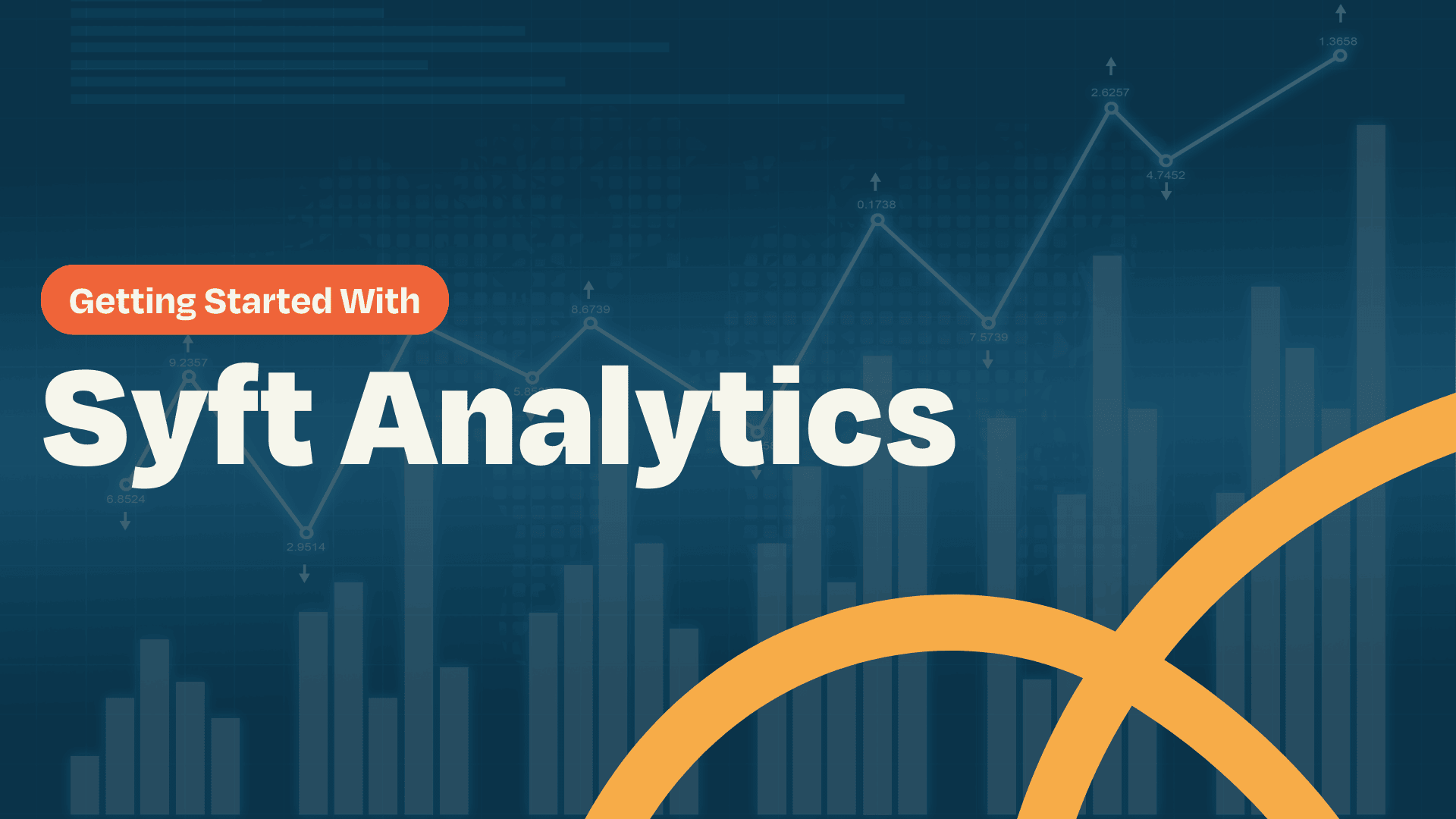
Xero has introduced a powerful new in-app feature called Analytics powered by Syft – a built-in analytics integration designed to turn your financial data into clear, visual insights. In this guide, we’ll explain what Syft Analytics is (and how it became part of Xero), highlight the benefits for your small business, and walk you through how to use this new tool step by step. We’ll also preview upcoming features like performance dashboards so you know what’s on the horizon. All in plain English, no heavy finance jargon!
|
Table of Contents |
Analytics powered by Syft is Xero’s latest feature that brings advanced financial reporting and visualization right inside your Xero accounting software. It’s essentially an integration of Syft Analytics – a leading cloud-based financial reporting and insights platform – directly into Xero. Xero acquired Syft in September 2024 , which is why these capabilities are now built into the Xero interface. The goal of this integration is to make it easier for small businesses (like yours) to understand their numbers without needing separate apps or complicated spreadsheets.
Interactive charts and graphs of your financial data (income, expenses, cash flow, etc.), automatically generated from your Xero data.
Customizable views – you can choose different metrics, time periods, and chart types to focus on what matters most for your business.
Collaboration and sharing tools – export or share these visuals with your team or advisors in a few clicks (e.g. via PDF, Slack, email).
All inside Xero – no extra logins or data syncing; it uses your existing Xero records in real-time.
Analytics powered by Syft takes the raw financial data already in your Xero account and transforms it into digestible, visual insights. If you’ve ever wished your Profit & Loss report could be a colorful chart or wanted to quickly spot trends in your cash flow, this integration is built for you.
Utilizing Analytics powered by Syft can offer substantial advantages to small businesses, transforming the way they manage and interpret their financial data. This innovative tool is designed to streamline financial analysis, making it more accessible and insightful for business owners.
Here’s why it deserves your focus and how it can significantly impact your business operations:
Instead of poring over spreadsheets or basic reports, you’ll get visual dashboards of key financial areas – Profit & Loss, Balance Sheet, Cash Flow, and important KPIs (Key Performance Indicators like profit margins or liquidity ratios). This makes it easier to understand how your business is performing at a glance. For example, you can instantly see if your revenues are trending upward, if expenses spiked in a month, or how your cash balance fluctuates over time.
Clear visuals help you spot trends and patterns that might be missed in rows of numbers. Is your profit margin shrinking month over month? Which expenses are growing fastest? Analytics highlights these insights so you can act on them. Xero’s early users of Syft Analytics found that these visualizations enable better-informed business decisions and save time in analysis. In other words, you can identify problems or opportunities faster, and confidently base your decisions on up-to-date data.
Every business is different. The Analytics tool lets you choose what to display and how. You can switch between chart types (line graphs, bar charts, pie/donut charts, etc.) to find the best way to visualize a particular metric. You can also adjust the time frame (e.g. view monthly trends or quarterly totals) and even filter by categories you use in Xero (for instance, view sales by location or by product line if you use tracking categories). This flexibility means the insights are relevant to your specific business questions – you’re not stuck with one-size-fits-all charts.
The integration isn’t limited to just one report – it covers multiple facets of your finances:
See your income and expenses over time, and visualize your profitability. For example, plot revenue vs. expenses by month, and watch how your net profit line moves. There’s even a dedicated “profitability” view to highlight your profit trends .

Drill into your assets, liabilities, and equity with graphs. You might compare how cash vs. debt changes each quarter, or see the composition of your assets in a donut chart.

Understand your cash inflows and outflows with clarity. You can graph your cash balance over time or see total cash in vs. cash out for each month, which is invaluable for managing liquidity.

Track important ratios and metrics (like gross profit %, net profit margin, operating costs ratio, etc.) as visual graphs. This helps you ensure your business is hitting its performance targets. For instance, you can monitor if your profit margin is improving after a cost-cutting effort.

If you work with an accountant or financial advisor, Analytics powered by Syft can elevate those discussions. Instead of sending over raw financial statements, you can share intuitive graphs. Both you and your advisor can literally be on the same page (or screen) looking at the same charts. Xero notes that deeper insights via Syft Analytics help advisors and business owners have more meaningful, focused conversations about the numbers. It’s much easier to discuss strategy when you’re both looking at a chart of, say, monthly revenue, and identifying where it dipped.
Small business owners are busy. This integration automates a lot of the data crunching and chart preparation that you might otherwise do manually. Your Xero data is automatically refreshed into the Analytics tool (it updates at least every 24 hours, or on-demand when you hit refresh), so you always have current info. Need to review last quarter’s performance? It’s already graphed for you in a click, rather than you downloading CSVs and building charts in Excel. By reducing manual work, you can spend that time actually reviewing the insights and planning actions, rather than preparing the visuals.
Analytics powered by Syft brings clarity, efficiency, and insight. It turns your Xero data into an easy-to-understand story of your business finances, which is invaluable for making smart decisions and guiding your business growth.
Ready to give it a try? Here’s a step-by-step walkthrough on accessing and using Analytics powered by Syft within your Xero account. We’ll also highlight a few cool tricks (like adding your logo, using “magnify,” and sharing to Slack/WhatsApp) along the way.
To open the new Analytics feature, log in to Xero and navigate to your organization as usual. There are a few ways you might access Analytics powered by Syft, depending on where you are in Xero:
Many users will see a banner or button on the main dashboard labeled “Access Analytics” or “Explore new analytics”. Clicking this will launch the Analytics interface for your organization.

Go to Accounting > Reports in Xero. Under the Reports section, look for a new category or entries related to Analytics. For example, you might see options like “Profit and Loss – Graphs” or “Balance Sheet – Accounts (Analytics)” listed. Select one of these to jump to the interactive visualization of that report.

If you’re already viewing a standard Profit & Loss report, Xero may show a button like “View profitability graphs” . Clicking that will switch you into the Analytics view focused on that data.

The first time you access Analytics powered by Syft, Xero might load a demo dataset (showing example charts) while your real data is being prepared. This is normal – it gives you a chance to play with the features immediately. You can toggle between the demo data and your actual data once it’s loaded (there’s a “Show demo data” switch to do so ). After a short wait, you’ll see your own company’s numbers in chart form.
Once inside, you’ll be greeted with a visual dashboard. By default, it may open on one of the views (for instance, a Profit and Loss accounts graph or a Cash graph). The interface will allow you to navigate between different types of financial charts. Look for tabs or a menu for sections like Profit & Loss, Balance Sheet, Cash, and KPIs – each of these leads to graphs for that area of your finances. For example, clicking “Cash” will show charts related to cash in/out and cash balances, whereas “KPI” might show key ratios.
Now, let’s say you want to review your Profit & Loss trends.
You can choose the metric or accounts to display. For instance, you might plot Total Revenue vs. Total Expenses to see your profit trend over time. Or you could focus on a specific account category (like just your Sales income). There will be selectors or checkboxes to pick which accounts or totals to include in the graph.
At the top, you can typically switch between viewing data monthly, quarterly, or yearly, etc. If you want to see seasonality, monthly might be best; for a long-term view, yearly could help. There’s also an option to pick the date range or specific periods you want to examine (e.g., the year 2024, or the last 6 months).

The tool provides multiple chart formats – for example, a line graph to show trends over time, bar charts for comparisons, or a donut chart for composition. You might start with a line chart for P&L. If you prefer a different visualization, simply click the graph type icon and switch to, say, a bar graph. The data will instantly re-plot in that format. This way, you can view the same data from different perspectives.

Have multiple branches or product lines? If you use Xero’s tracking categories, Analytics lets you filter the visuals by those. For instance, you could filter the Profit & Loss graph to only show data for “Store A” versus “Store B”, or compare two segments. This is great for drilling down into specific segments of your business performance. (You’ll find filter options usually labeled by your tracking category names, e.g., “Region”, “Department”, etc., where you can select which ones to include.)

As you adjust these settings, the charts update in real-time. The interface is designed to be interactive, so feel free to click around on different metrics and timeframes – you won’t break anything! It’s all about slicing and dicing your data easily.
One nice touch in Analytics powered by Syft is the ability to add your business’s logo or icon to the reports. This is especially handy if you plan to print or PDF the charts for a meeting, or share them with stakeholders – it makes the report look polished and professional.
Inside the Analytics interface, look for a settings or options menu (often a gear icon or a “Graph options” button). Within display settings, you should find an option to “Upload logo” or “Add icon”. Upload an image file of your company logo (or any brand graphic you want to use). The tool will then display that logo on your graphs/exports, typically in a corner of the report or as part of the header.

Adding your company logo is easy – just a couple of clicks. The “Upload a logo” feature lets you personalize your analytics reports with your own branding, as shown above. This small step adds a professional touch when you share or print your charts.
After uploading, your logo will be saved for future use, and will appear on the visual reports you export. This means every PDF chart or dashboard you share can proudly carry your brand. It’s a simple way to impress clients or investors with branded reports, and it maintains a consistent look with your other business documents.
Charts are great for high-level trends, but what if you see something interesting and want more detail? For example, imagine your expenses jumped in February – why did that happen? This is where the Magnify feature comes in. It lets you hover over any chart data point to reveal detailed context, like the transactions behind the number.
Move your mouse cursor (or tap, if on a tablet) over a point on a graph – for instance, a bar representing February’s expenses, or a point on the revenue line for a certain month. A tooltip or side panel will pop up, showing breakdown information for that period. Typically, you’ll see tabs or labels such as Trend, Top transactions, and Contacts.:
Trend might show the value for that period and how it compares to the prior period (e.g., “Feb 2025: $50k, up 10% from last month”).
Top Transactions will list the largest transactions contributing to that data point. For expenses, it might list the top 5 or 10 expense transactions in that month and their amounts. This quickly tells you what the big factors were. Maybe a large equipment purchase happened that month, which you’d see listed here.
Contacts will list the contacts related to those top transactions. In an expense example, it might show which suppliers were paid the most that month. In a revenue example, it could show top customers for that period. This helps identify who is behind the numbers.

Using Magnify, you can investigate anomalies without leaving the chart. It’s like a microscope for your data. So if you notice a spike or dip, just hover to get the story behind it – no need to run a separate report or sift through the ledger. This feature turns a static graph into a dynamic analysis tool, helping you answer follow-up questions in seconds. It’s especially useful during meetings or advisory calls: if someone asks “What’s driving this number?”, you can hover and answer immediately.
After exploring your visuals, you’ll likely want to share these insights – whether it’s with your business partner, your accountant, or your management team. Analytics powered by Syft makes sharing straightforward by offering one-click export and direct sharing to popular apps:
Look for an “Export” button in the Analytics interface (often at the top right of the chart area). Clicking this will present options to export or share your current view. You can usually choose from:
Download as PDF – This generates a PDF report of the chart or dashboard you’re viewing (with your logo included if you added one). PDFs are great for emailing or printing.
Download as Excel (XLS) – If you want the underlying data or to further manipulate it, you can export the figures to Excel. This gives you a spreadsheet of the data points behind the chart.
Email – Send the chart image or report directly via email to someone, right from Xero.
Share to WhatsApp, Slack, or Microsoft Teams – Yes, you can send your financial charts in a chat! If your team collaborates on Slack or you often message your business partner on WhatsApp, you’ll love this. Selecting one of these will prompt you to connect the service (if not already) and then share the chart image through that platform . For example, clicking Slack will let you choose a channel or contact to post the chart to, without needing to download it first.

This “Export to business tools” functionality is extremely handy. Imagine you have a monthly check-in with an investor – you can quickly Slack them a profitability graph ahead of the call. Or, if you’re the kind of owner who likes to keep your team informed, you might drop a sales trend chart into the company WhatsApp group. It saves the step of manually creating a report or screenshotting your screen. Plus, because these exports come straight from Xero, you know the data is accurate and up-to-date.
This is more of an ongoing step!
Now that you know how to navigate Analytics, make it a habit to use it in running your business. For instance, before your next strategy meeting, spend a few minutes in the Analytics tool reviewing the graphs – jot down any trends you notice. Bring those visuals or notes to the meeting so you can discuss based on real data.
If you have an accountant or bookkeeper, consider giving them advisor access to your Xero if they don’t have it already, so they too can see these Analytics graphs on their end. This will allow both of you to discuss the same charts during your advisory calls, making the conversation more productive and on-point.
Finally, don’t be afraid to customize and play around in the tool. Change chart types, try filters, and explore different KPIs. The more you interact with your data, the more comfortable you’ll become and the more insights you’ll gain. The beauty of Analytics powered by Syft is that it makes financial review an engaging, visual experience rather than a chore.
To really squeeze the most benefit out of Xero’s Syft-powered Analytics, keep these practical tips in mind:
Make it a regular habit: Set aside time perhaps monthly (or even weekly) to review your Analytics dashboard. Regular check-ins will help you spot trends early. It’s much easier to course-correct mid-quarter than to be surprised at quarter-end. With these visuals, you might even find it fun to check in on the numbers!
Use visuals in meetings: Bring charts to your finance or team meetings. As mentioned, exporting a PDF of key graphs (like a sales trend or expense breakdown) and sharing it in advance can focus discussions and get everyone on the same page. People tend to grasp charts faster than tables of numbers, so you’ll communicate information more effectively.
Compare against goals: If you have budgets or targets set up (say, a revenue target for the quarter), use the Analytics tool to compare actual performance against those goals. For example, if you targeted $1M in sales, and the line graph shows $900K with one month to go, that tells you how far you need to push. Some charts might even allow overlays or showing “previous year vs this year” which can give context to your performance.
Identify anomalies and investigate: When something looks off in a graph – a sudden drop, a big spike – use that Magnify hover feature to investigate right away. It could uncover issues like an unexpected expense or a delayed invoice payment. Catching these early means you can respond (e.g., follow up on that late payment or control an expense) before it becomes a bigger problem.
Collaborate with your advisor: If you have an accountant, bookkeeper, or financial coach, invite them to review the Analytics with you. For instance, you might export a couple of graphs and email them over saying “Hey, here’s how this quarter is looking – let’s discuss in our next call.” This gives your advisor concrete data to work with. Advisors love when clients use these tools because it elevates the conversation from “Where did the money go?” to “I see our margin is dipping, how can we improve it?” – a much more strategic dialogue.
By incorporating Analytics into your routine, you’ll likely find you feel more in control and informed about your business’s financial health. It turns what used to be end-of-month number crunching into a more continuous, intuitive process of understanding your business story.
Xero’s integration of Syft is just getting started – and there are exciting enhancements on the way. Knowing what’s coming can help you look forward to even more functionality soon:
One of the most anticipated upcoming features is the introduction of performance dashboards. Rather than looking at one chart at a time, you’ll be able to build a dashboard of multiple widgets/graphs that matter to you. For example, you might have one dashboard that shows a net profit bar chart, a sales trend line, a pie chart of expense breakdown, and a cash balance graph all on a single screen. Xero has indicated that “custom dashboards are on the horizon” and will allow you to tell the story of your organization’s performance all in one place (with clear, understandable graphs). This will be fantastic for at-a-glance overviews and monitoring several KPIs at once.
In addition to dashboards, Xero mentioned a cash manager feature in the works . While we don’t have all details yet, this could imply more advanced cash flow planning or insights. It might help you project future cash flow or manage cash in a more interactive way. Keep an eye out for more news on this – improved cash flow management is always a plus for small businesses.
Xero is also working on leveraging AI within Analytics. They’ve hinted at AI-generated suggestions and summaries coming to the platform. What could this look like? Potentially, the system might highlight unusual patterns for you (like “This expense is 30% higher than usual”) or provide narrative explanations of your data (“Net profit is up 15% this month mainly due to increased revenue”). Having an AI “assistant” interpret the charts for you in plain language could further simplify decision-making for busy owners.
As of early 2025, Analytics powered by Syft was in an early release for certain Xero users (for example, some U.S. customers on certain plans). Xero’s plan is to roll it out more broadly to additional regions and subscription plans over time. They have been gathering feedback from the initial users to refine the product. So, if you don’t see the feature in your Xero yet – don’t worry, it should be coming your way as it expands. And if you are using it, you can expect ongoing improvements (perhaps new chart types, faster performance, etc.) as Xero integrates Syft deeper into the platform.
Overall, the future looks bright for Xero’s analytics capabilities. The addition of customizable dashboards and AI-driven insights will further cement Xero not just as an accounting tool, but as a financial intelligence hub for your business.
Analytics powered by Syft is a game-changer for small businesses using Xero. This in-app integration gives you the ability to visualize your Profit & Loss, Balance Sheet, Cash Flow, and key metrics in just a few clicks, all within Xero. It brings your data to life with interactive charts that you can customize, drill into, and share easily. By using it, you’ll likely find that you understand your business finances better than ever – trends and relationships in the numbers become clear, and you can make decisions with greater confidence.
For a business owner, tools like this can help you punch above your weight in financial management. You get insights and capabilities that large companies pay analytics teams to produce, but delivered in an accessible, easy to use package. And because Xero is continuing to invest in and build out these features (with dashboards and more AI on the way), the value will only grow over time.
So go ahead and explore Analytics in your Xero account. Upload your logo, play with the charts, hover for details, and share a cool graph with your team – you might even impress them (or at least make your meetings more interesting!). By embracing these features, you’re not just keeping books; you’re turning your financial data into actionable intelligence for your business.
Happy analyzing, and here’s to smarter decisions and better conversations powered by Xero and Syft!
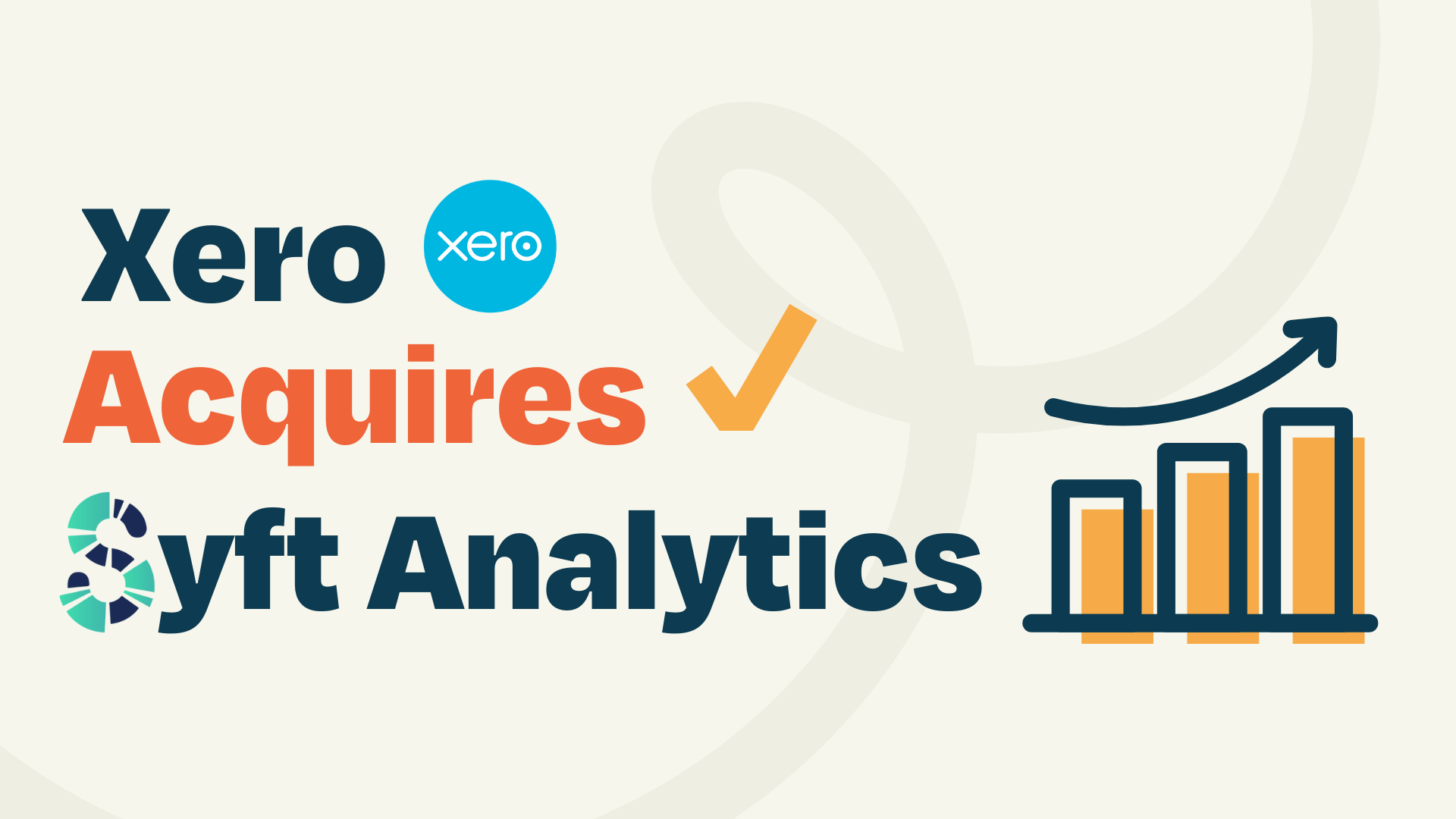
Xero’s recent acquisition of Syft Analytics marks a significant step forward in empowering small businesses with advanced financial insights. By...
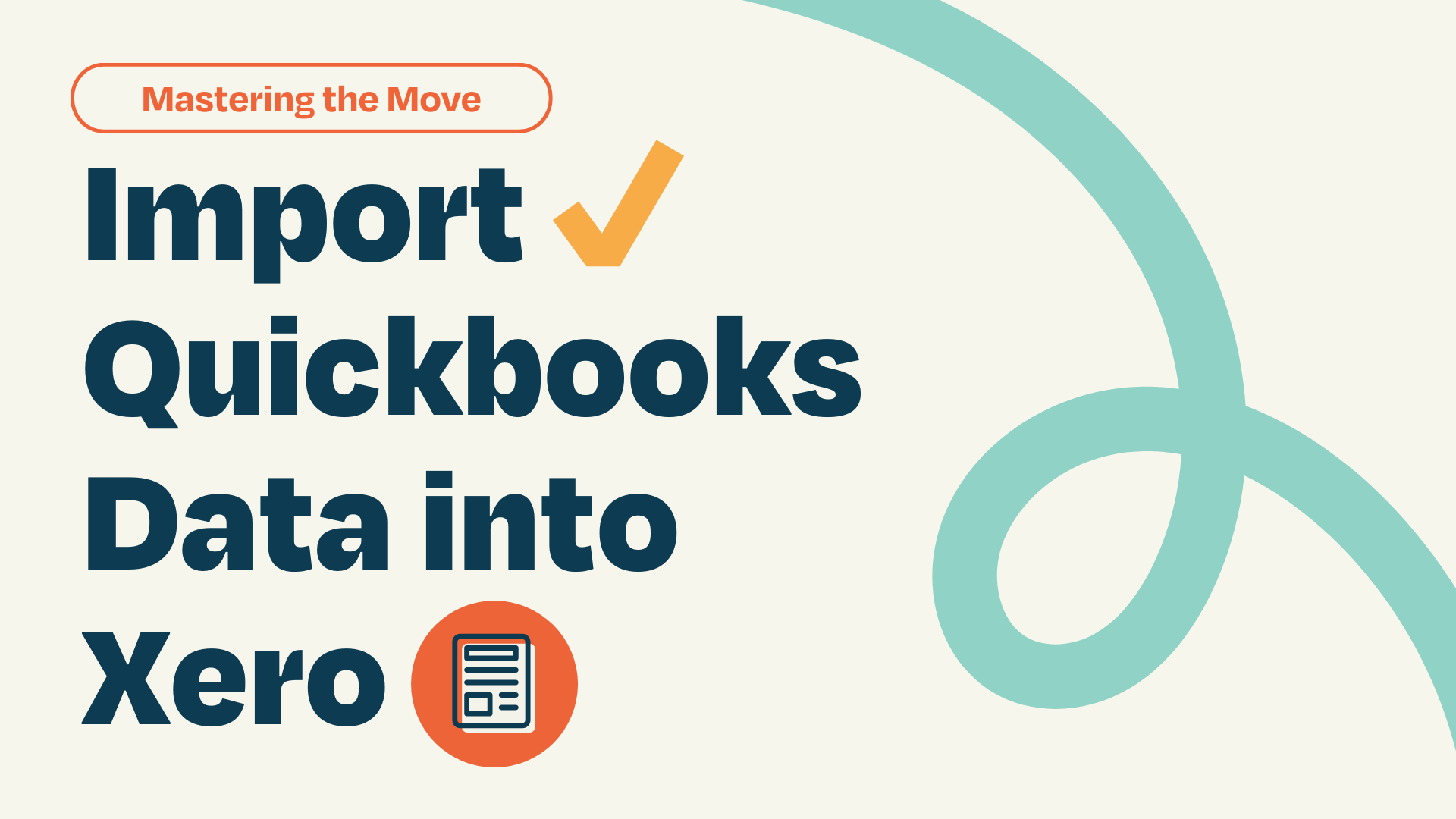
Hey there, fellow small business owners! We know that managing your accounts is like juggling a bag of squirrels—tricky, unpredictable, and downright...
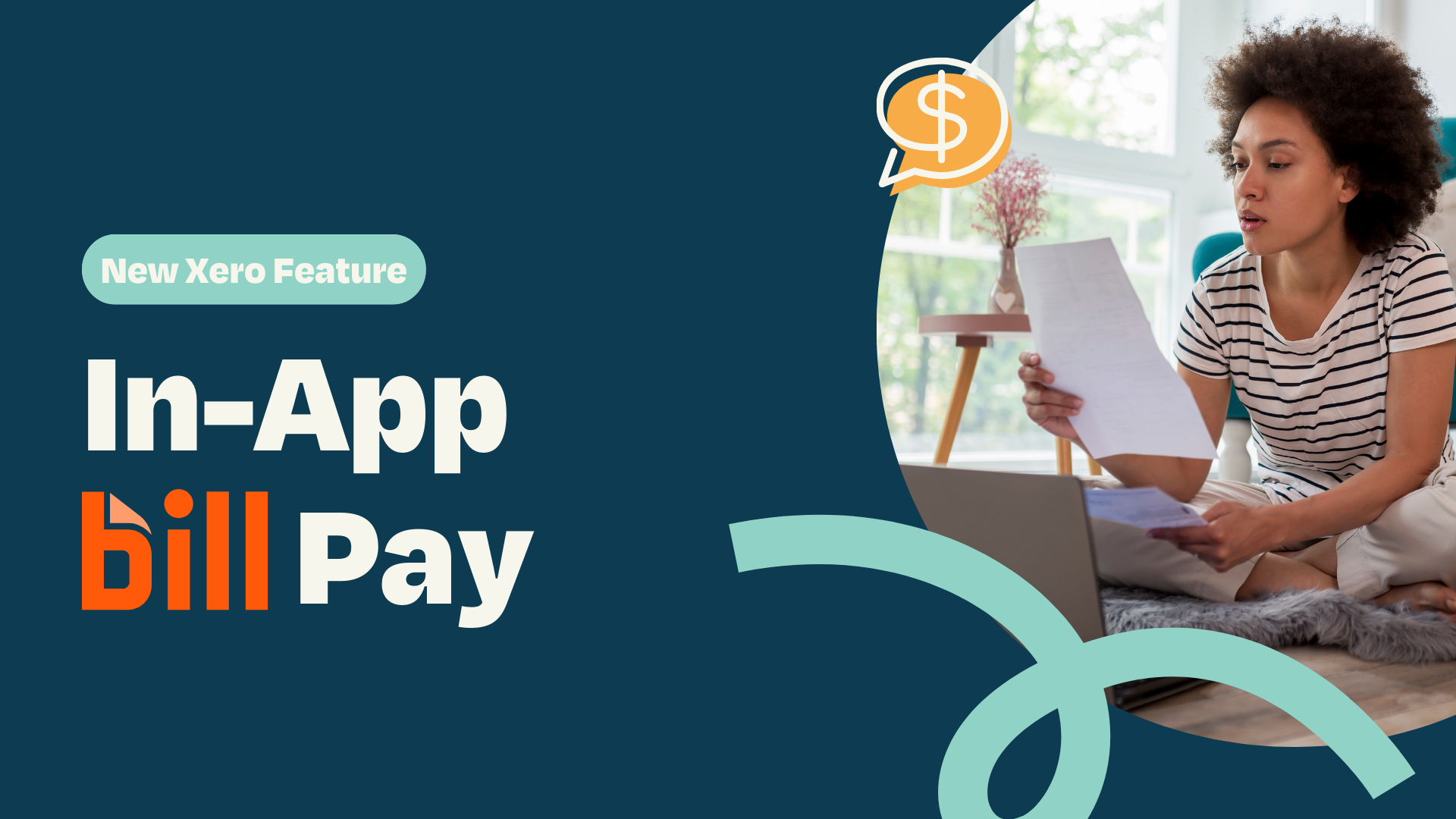
1 min read
Managing bills and payments is a critical (and often tedious) task for any small business. Xero’s latest in-app bill pay integration, powered by...