Colorado FAMLI 2023: Family Medical Leave Guide
The Colorado Paid Family Leave Act (FAMLI) is a game-changing law that provides eligible workers with up to 16 weeks of paid family leave for certain...
2 min read
Enzo O'Hara Garza
:
January 25, 2023
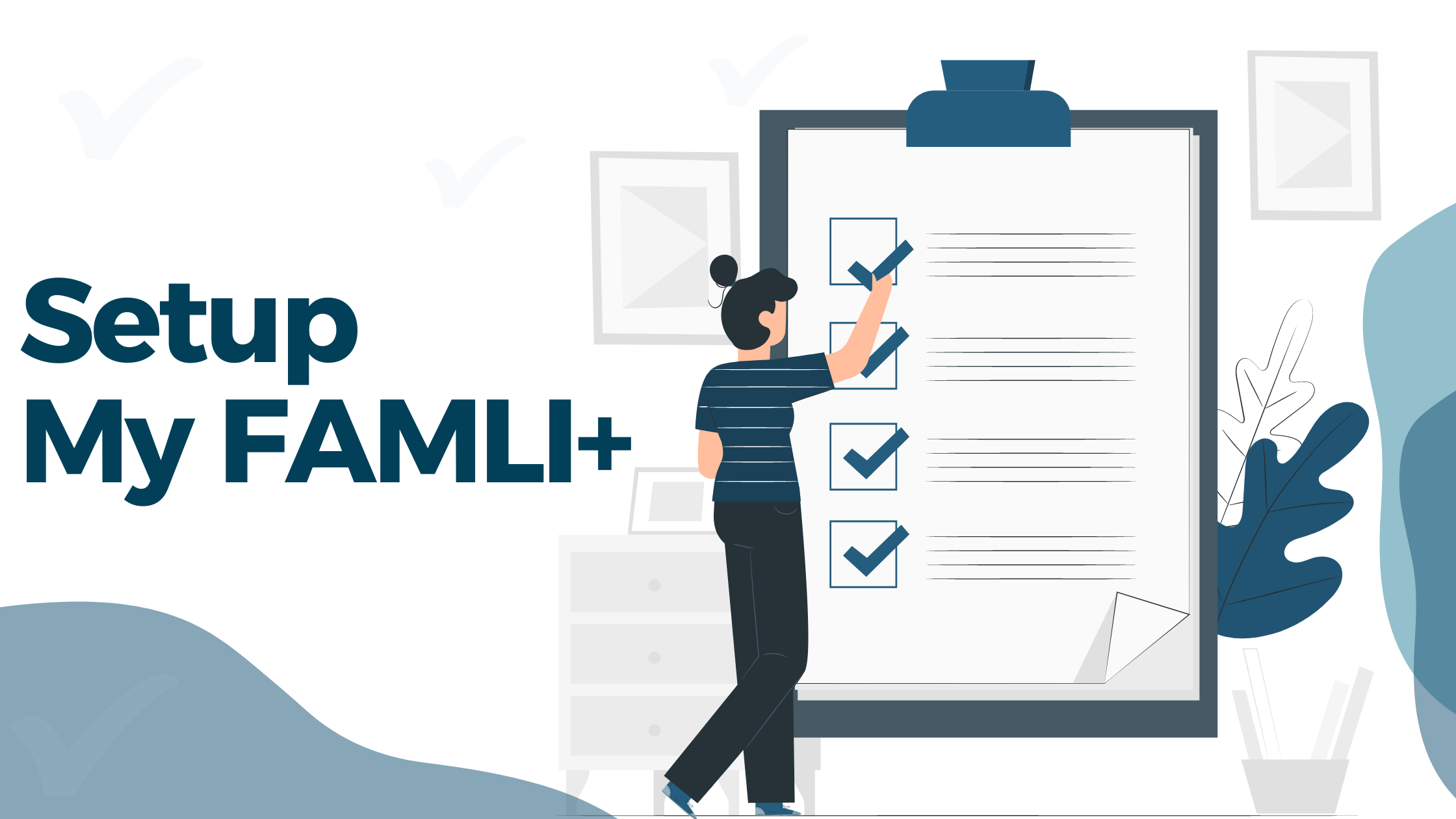
Welcome to our guide on setting up a Colorado My FAMLI+ account for employers. My FAMLI+ is a program created by the state of Colorado that provides paid family and medical leave benefits to eligible employees. As an employer, it's important to understand the steps required to set up your account and ensure compliance with state regulations. In this post, we'll walk you through the process step-by-step, so you can confidently set up your My FAMLI+ account and update Gusto so that you can provide this valuable benefit to your employees. Let's get started!
Navigate to https://famli.colorado.gov/
Click "Log In to My FAMLI+ Employer".
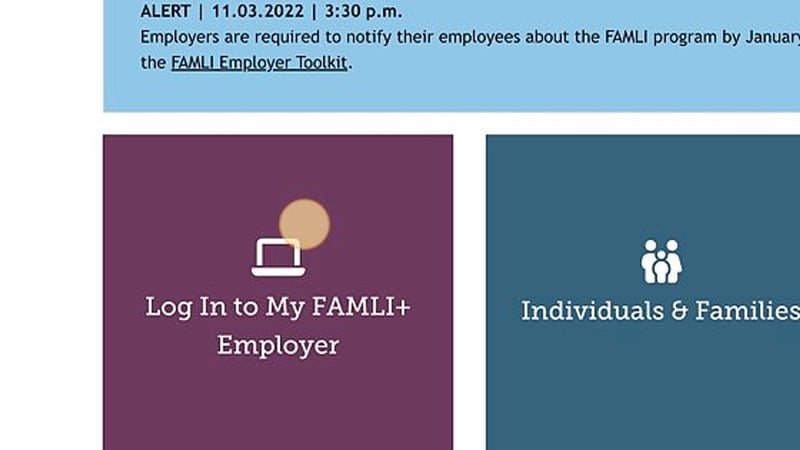
Click "Create an account".
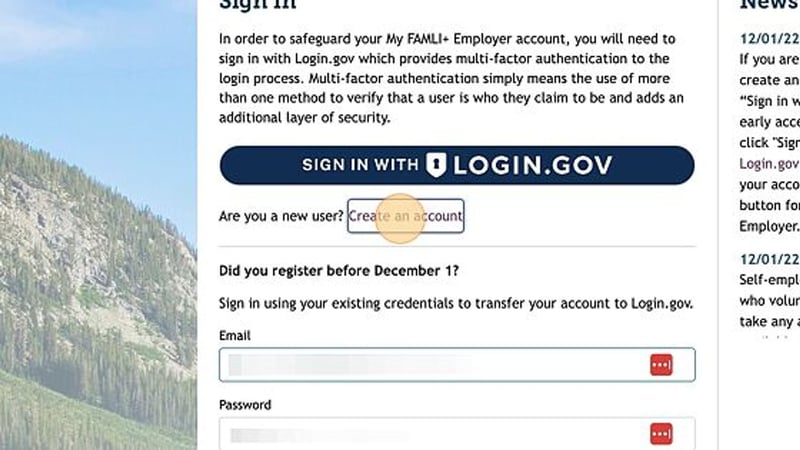
Click "Create an account" on the next screen.
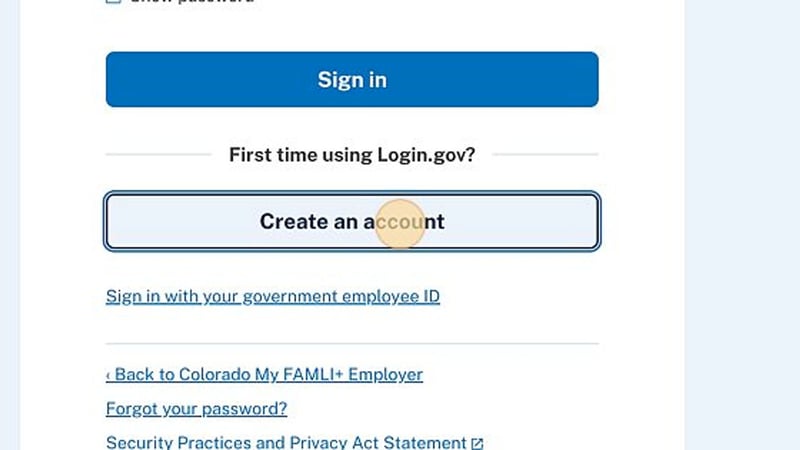
Enter your email address and choose your language preference.
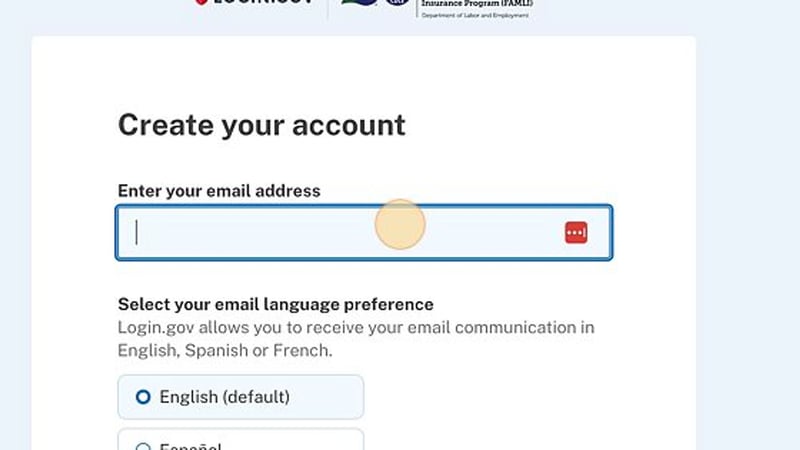
Check the "I read and accept the Login.gov Rules of Use" box.
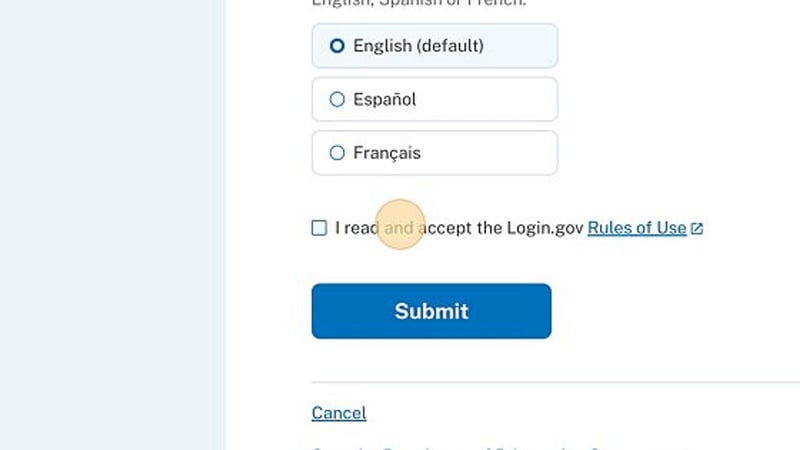
Click "Submit"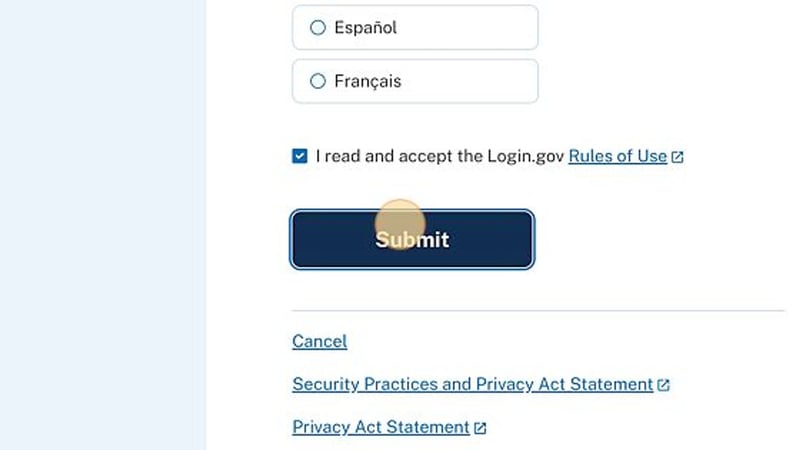
Open the email that was just sent to you and click "Confirm Email Address".
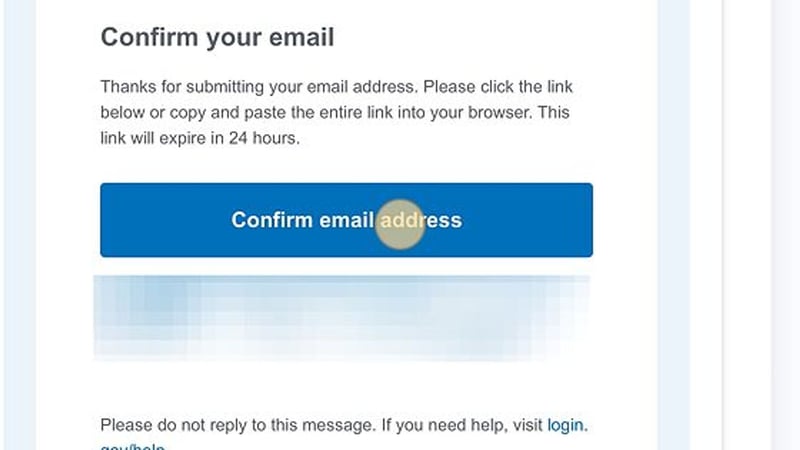
Create a strong password.
We suggest using LastPass to generate the password and LastPass (or 1Password) to save your passwords securely.
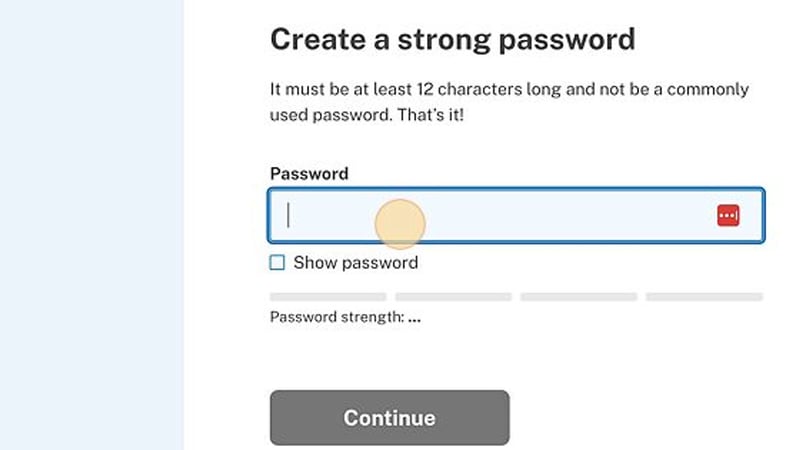
Click "Continue".
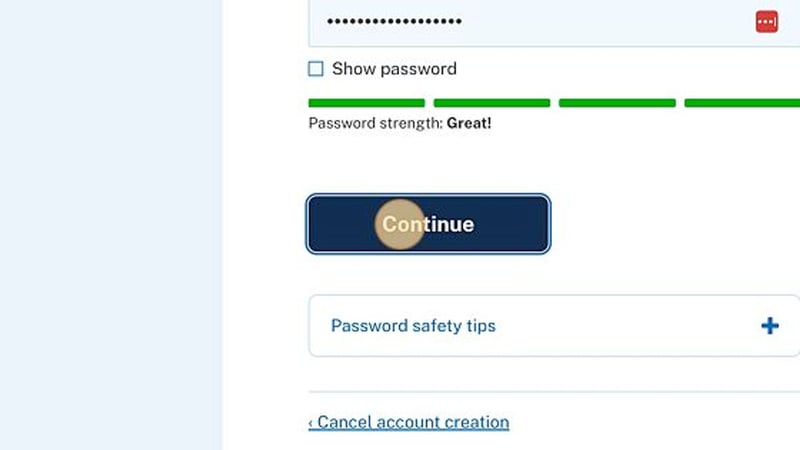
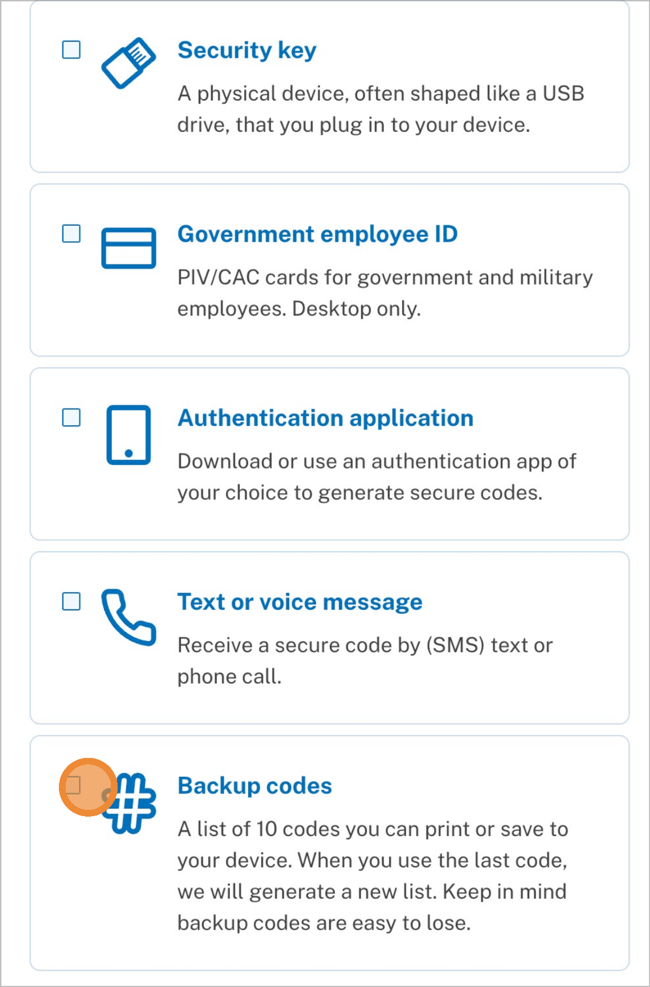
Choose two authentication methods.
You have the option to use:
1. Security Key
2. Government Employee ID
3. Authentication Application
4. Text or Voice Message
You can't use Google Voice (or similar) for this option.
5. Backup Codes
If you select this option, don't forget to save this in a secure location, like LastPass or 1Password.
Click "Agree and continue" to send a one-time email to authenticate your email address.
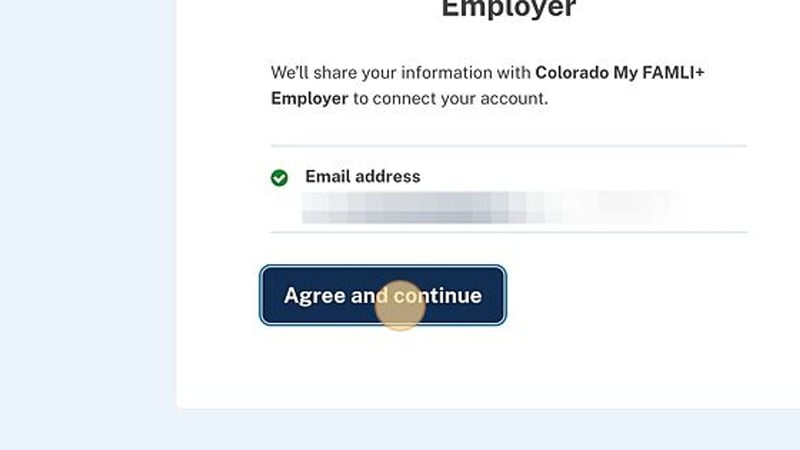
Click "Continue"
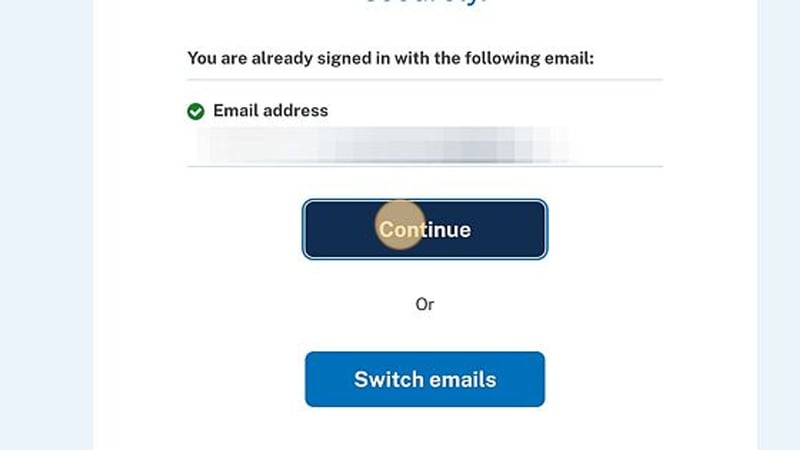
Enter your first and last name.
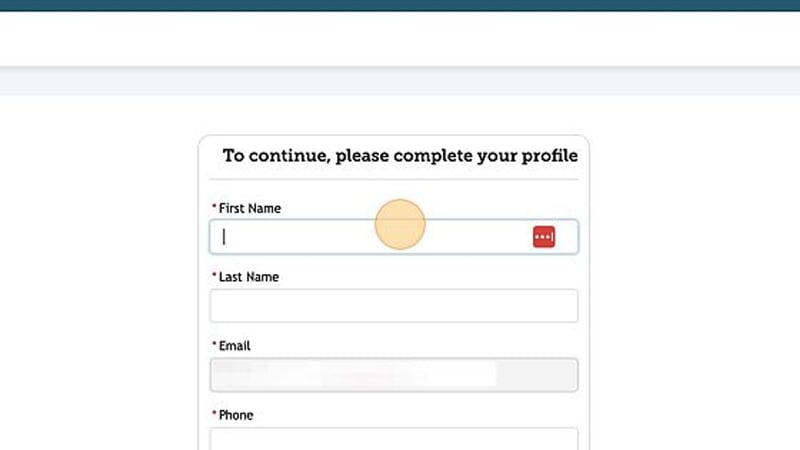
Enter your phone number.
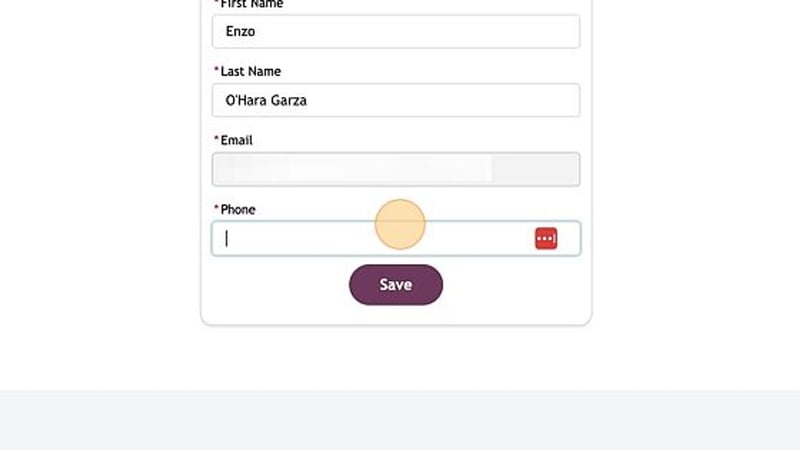
Click "Save".
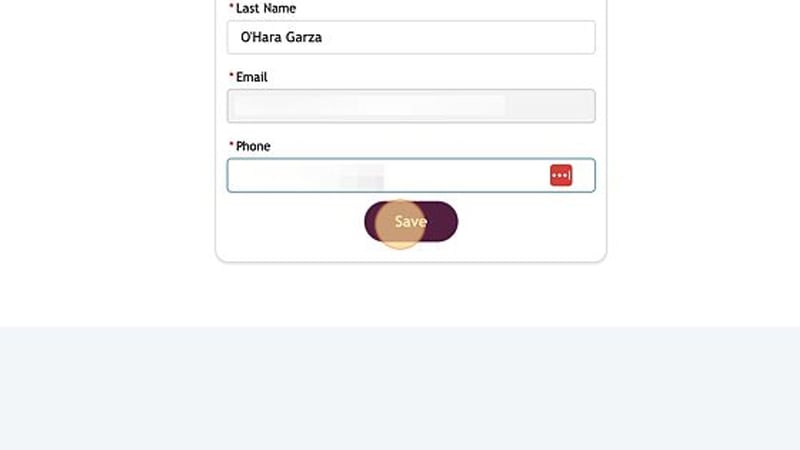
Optional: Enter your Middle Name.
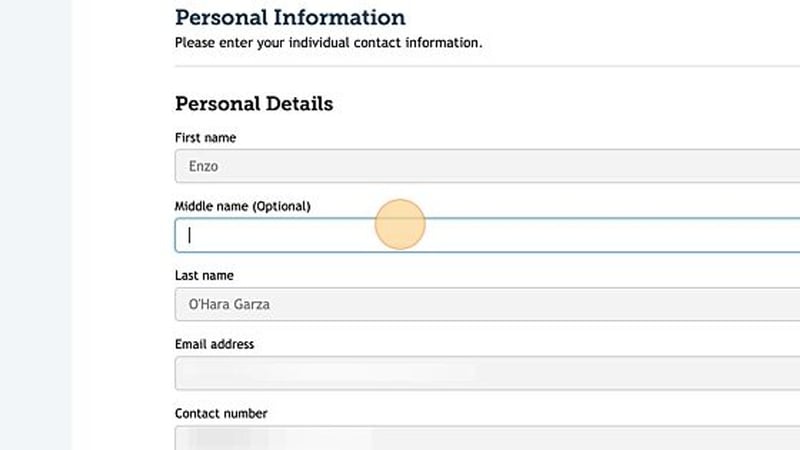
Select your organization type, Employer
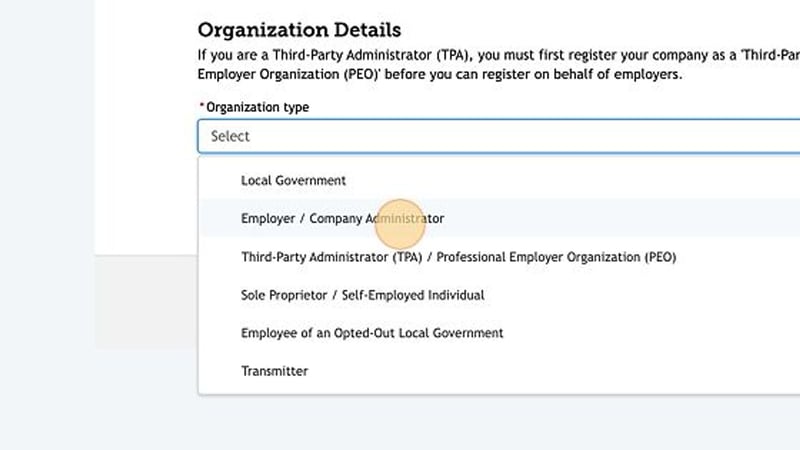
Select your Role/Title.
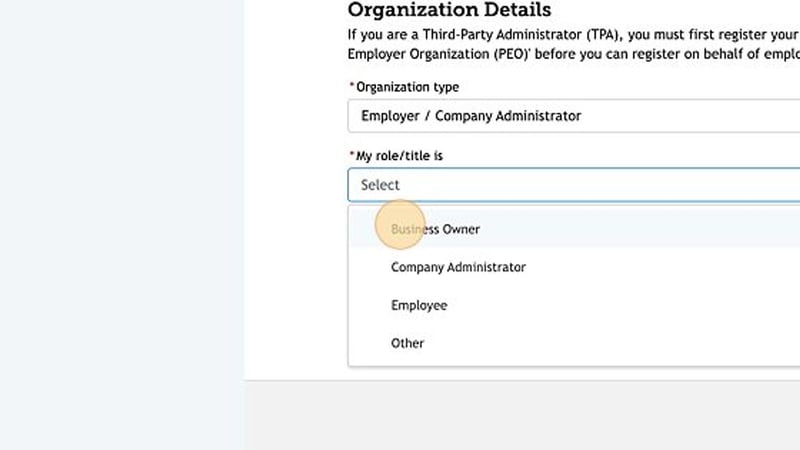
Are you a third-party administrator? Click "No".
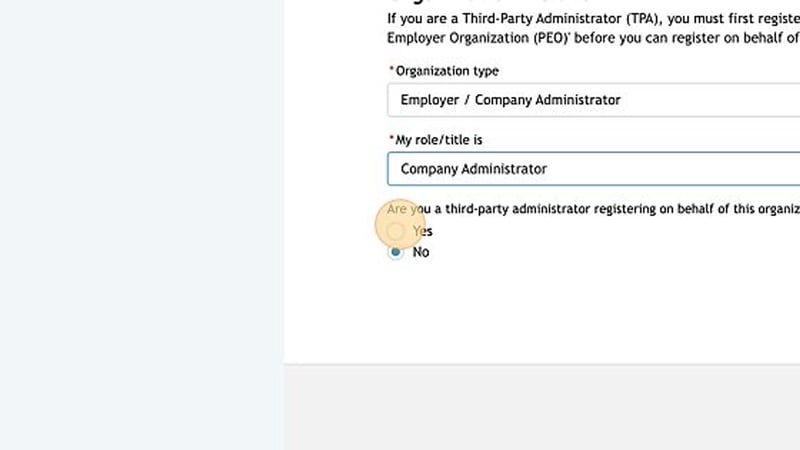
Check the "Attestation: I certify under penalty of perjury..." box
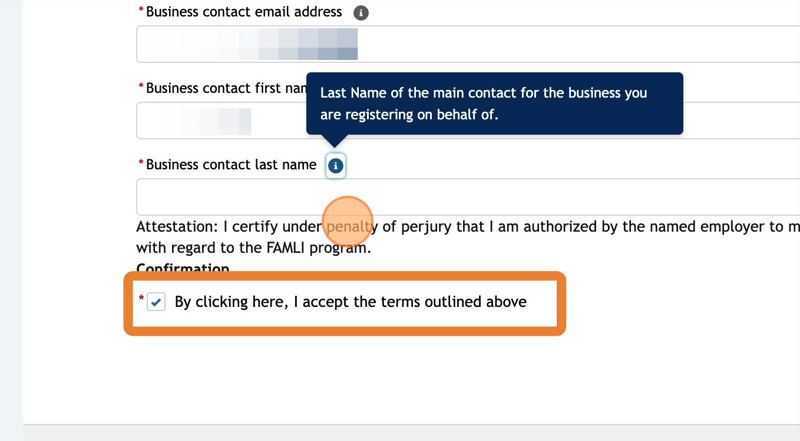
Click "Continue".
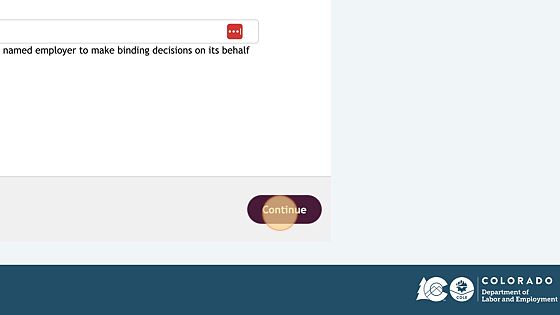
Enter the Organization’s EIN.
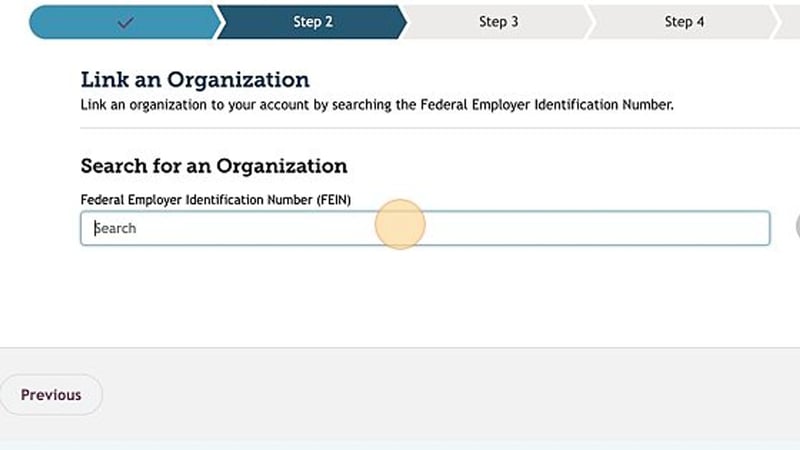
Click "Search".
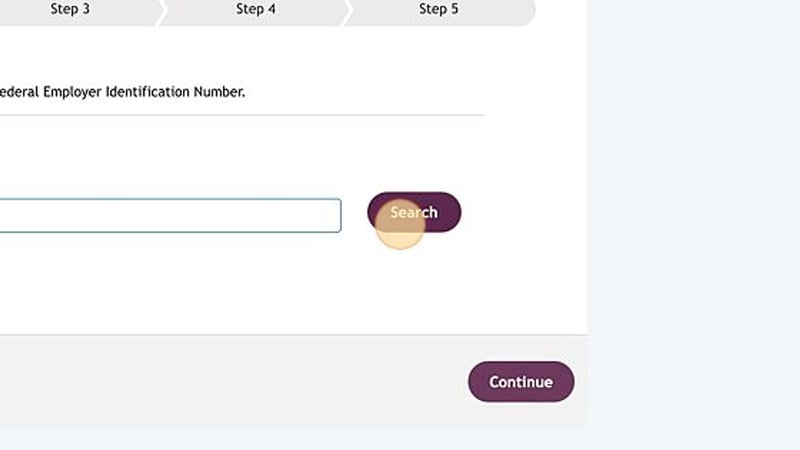
Enter the Legal Business Name.
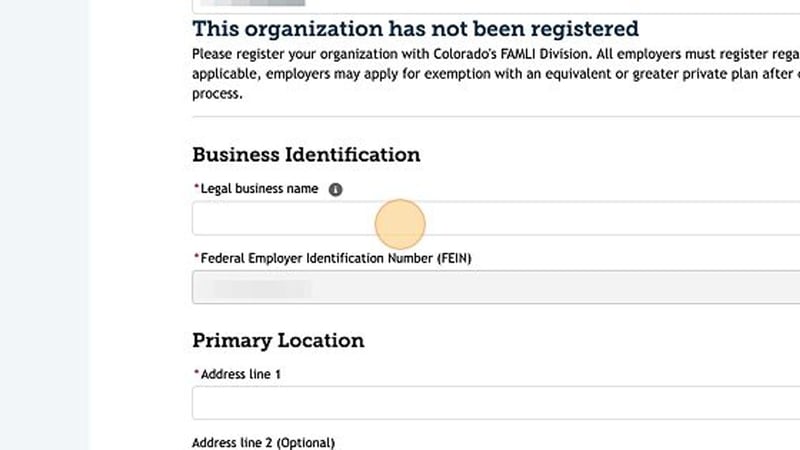
Enter the company’s physical address.
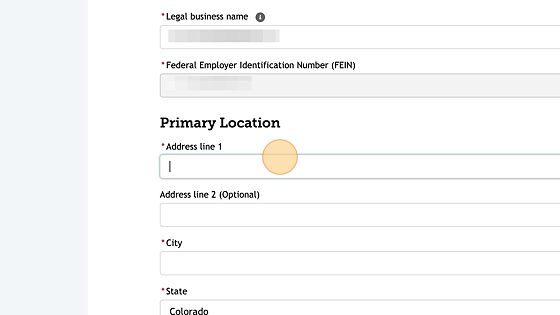
When you enter your address the site will search for and allow you to click on the full address.
Select the address.
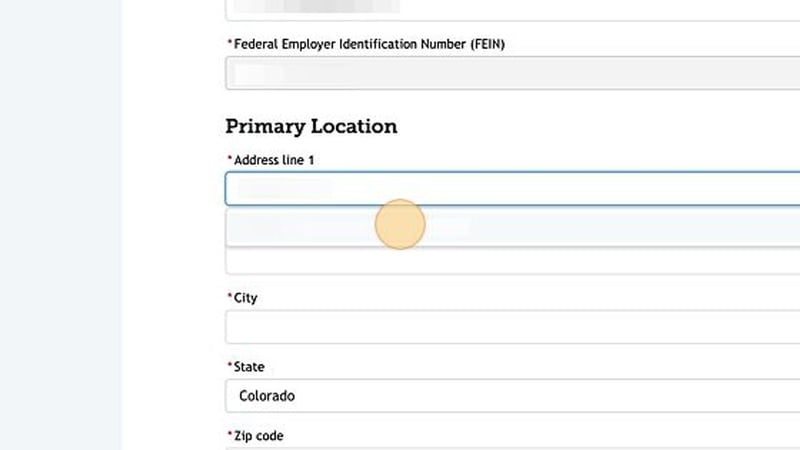
Click "Continue"
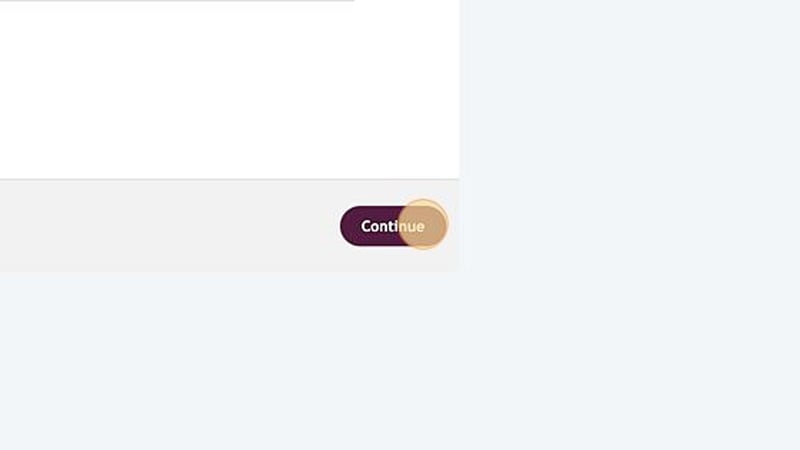
Select the company’s industry.
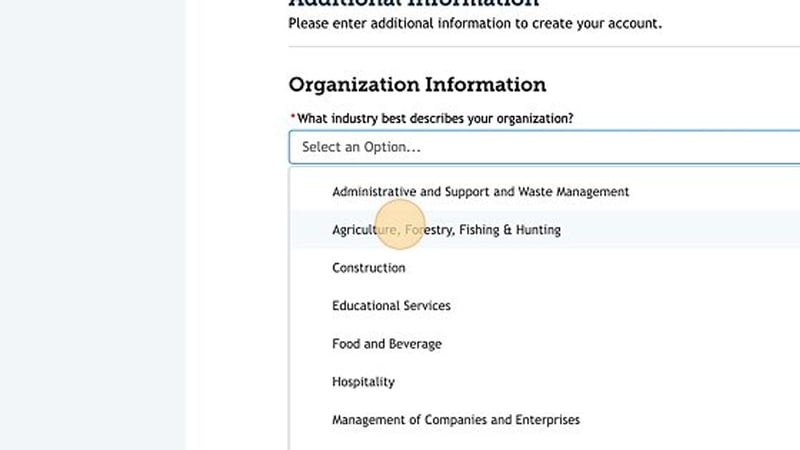
Select if the business is seasonal and then enter the business phone number.
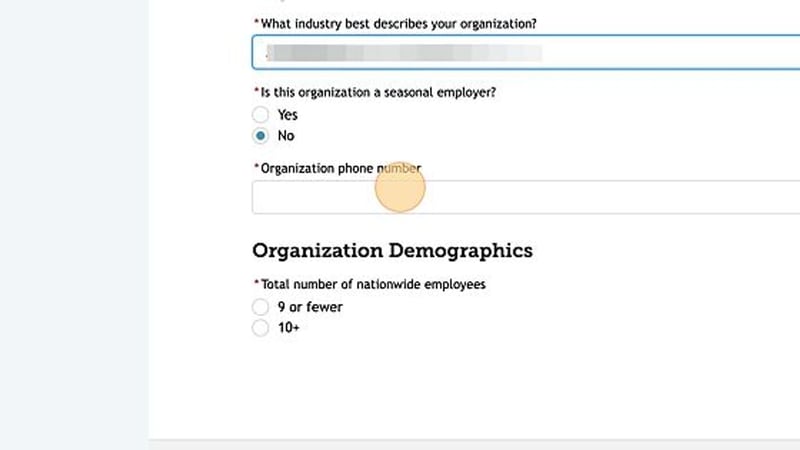
Select the total number of company employees.
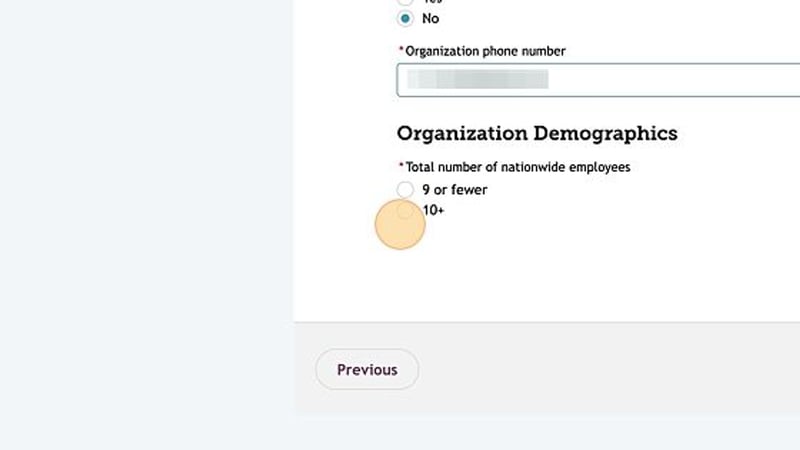
Click "Continue."
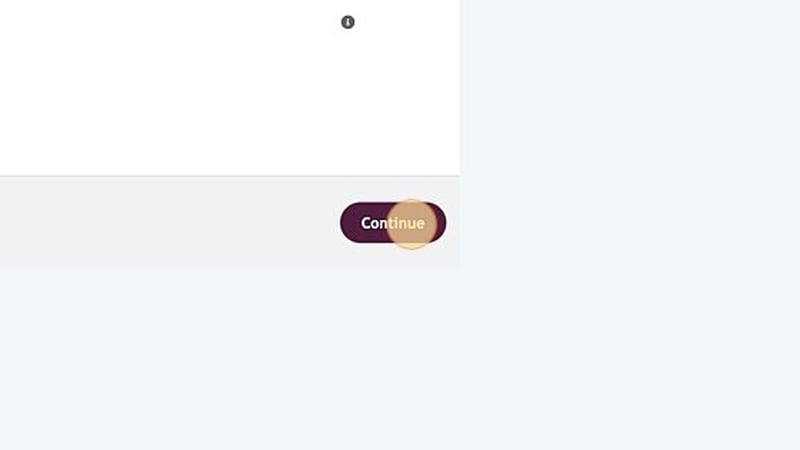
Click Add User.
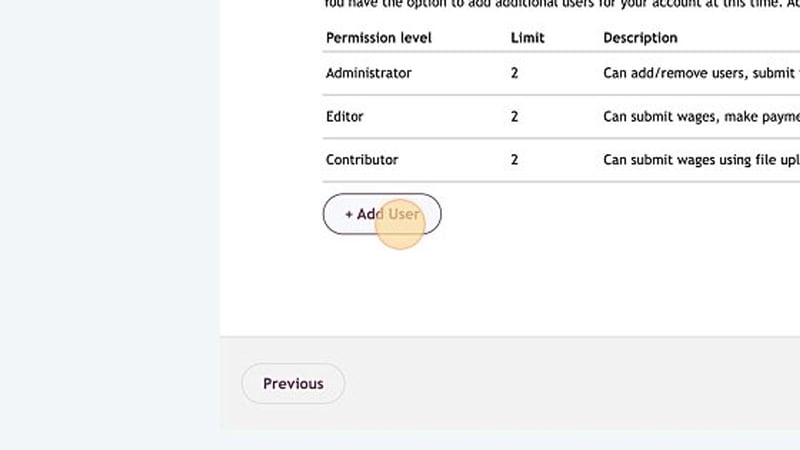
Enter the user's first name, last name, and email address.
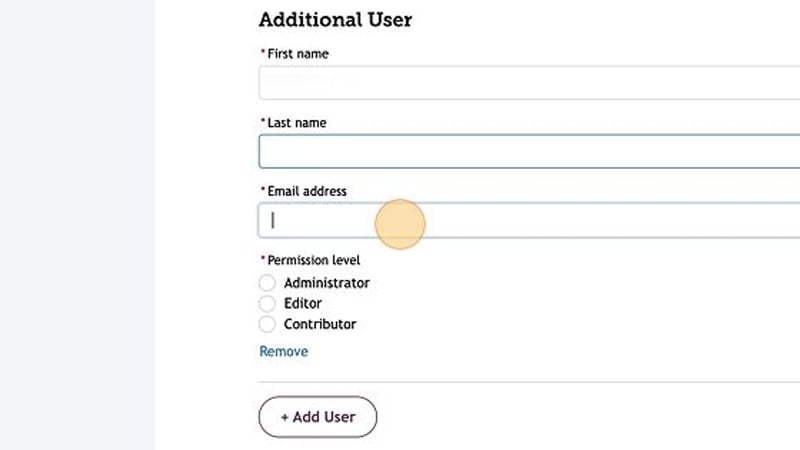
Choose the user's permission level.
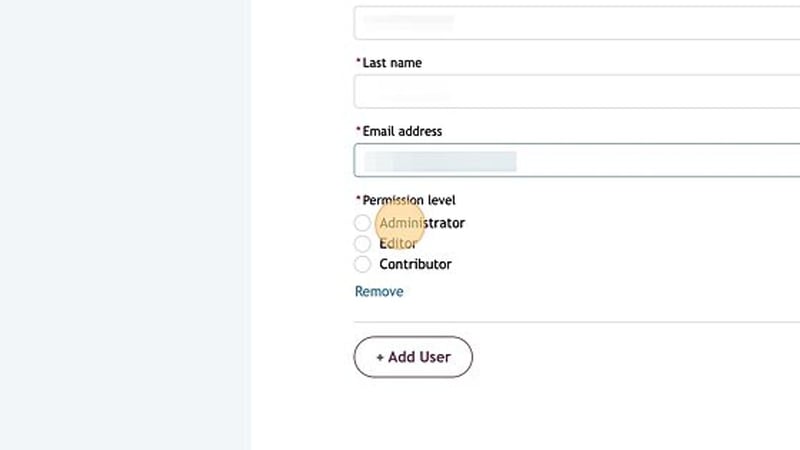
Click "Continue".
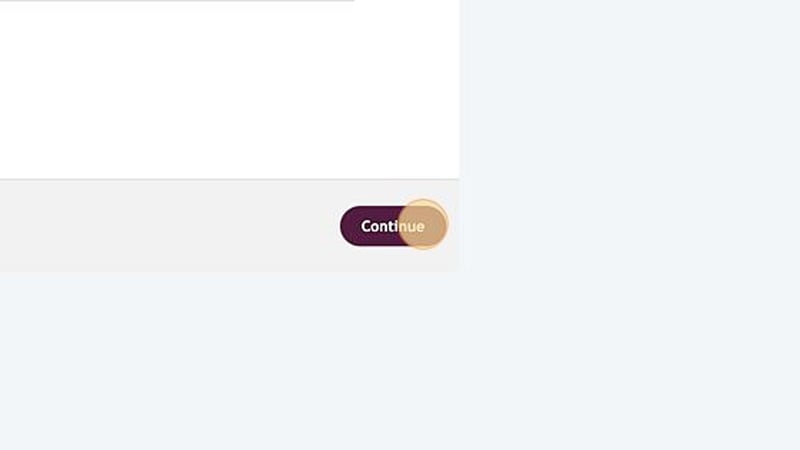
Review the information for accuracy.
Check the "By clicking here..." box to certify that all the information you have entered is accurate.
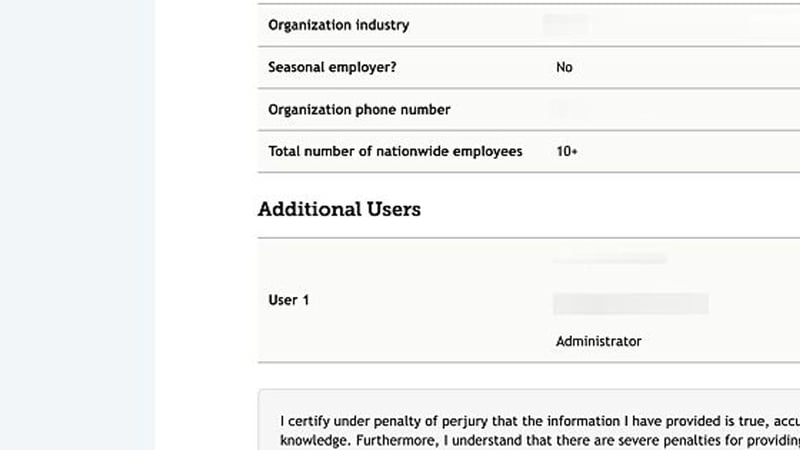
Click "Submit" to submit the application.
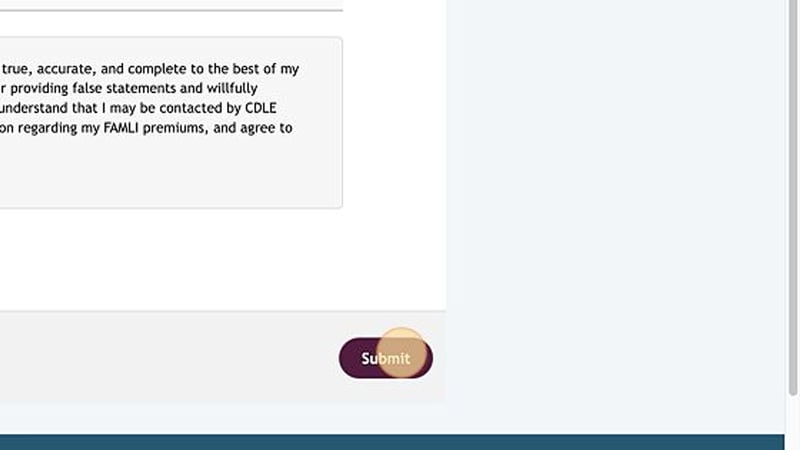
After you click Submit, you will receive an email confirmation with your account number.
Be sure to save this in a secure location.
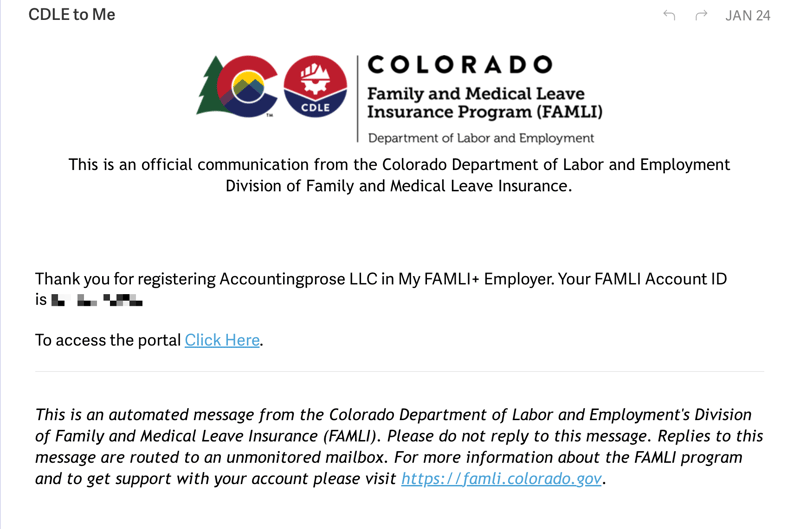
Click on the CO FAMLI notice within Gusto.
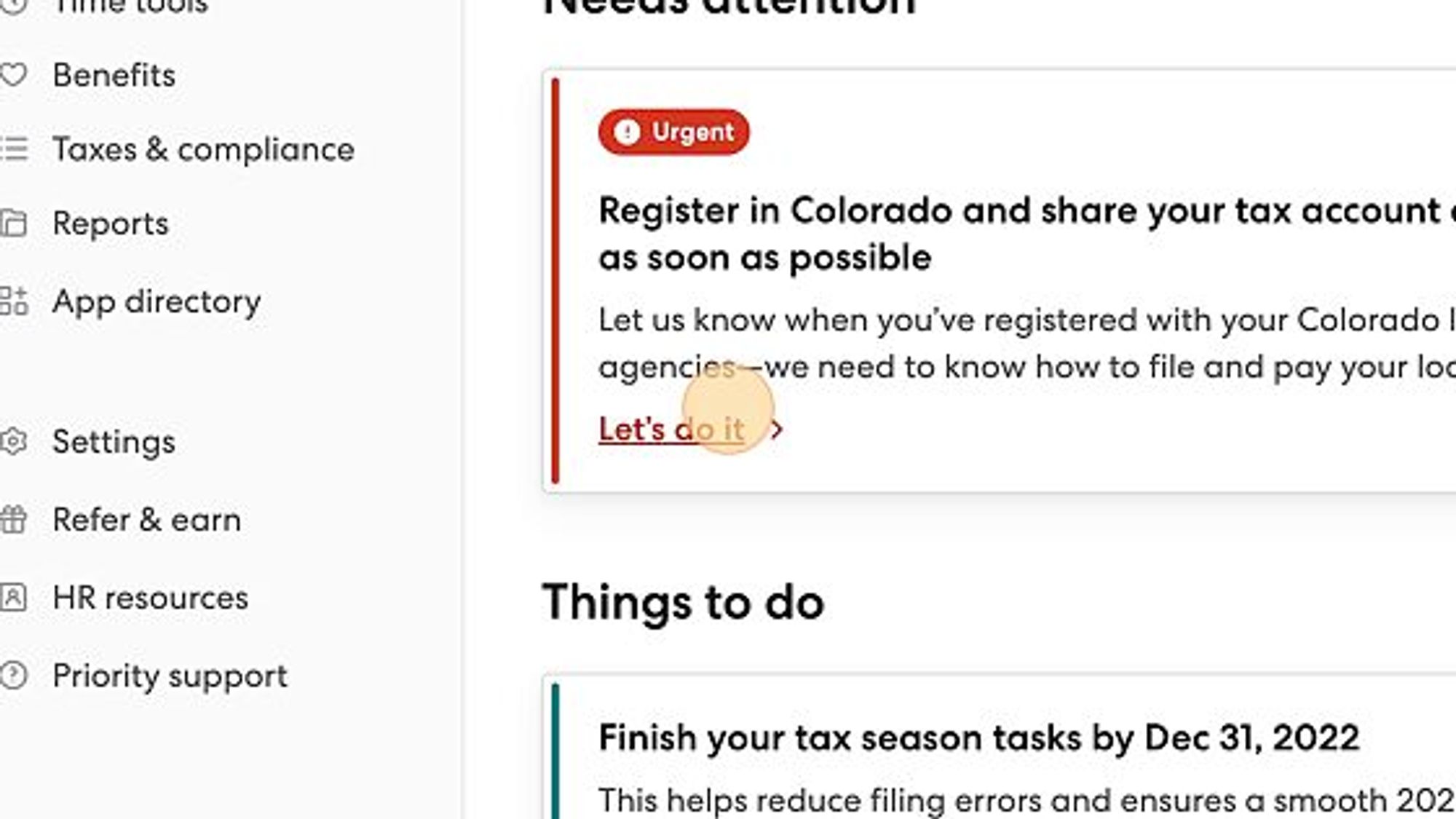
Next to "Registered with Colorado - Family and Medical Leave Insurance", click edit.
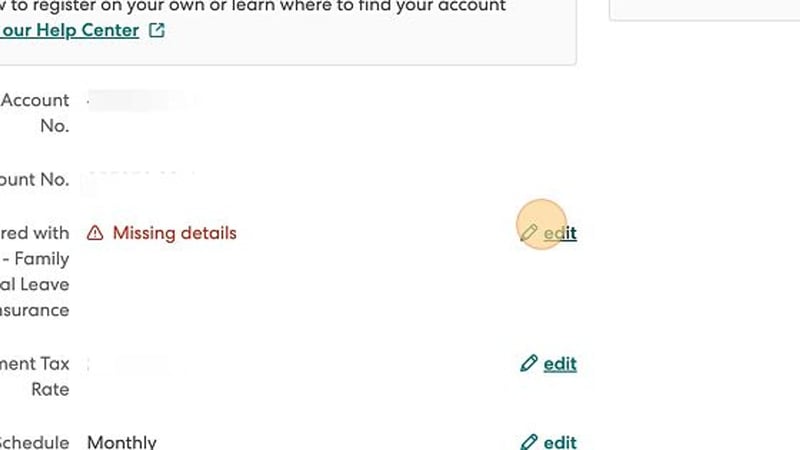
Click "Yes, I have already registered" and then click "Save".
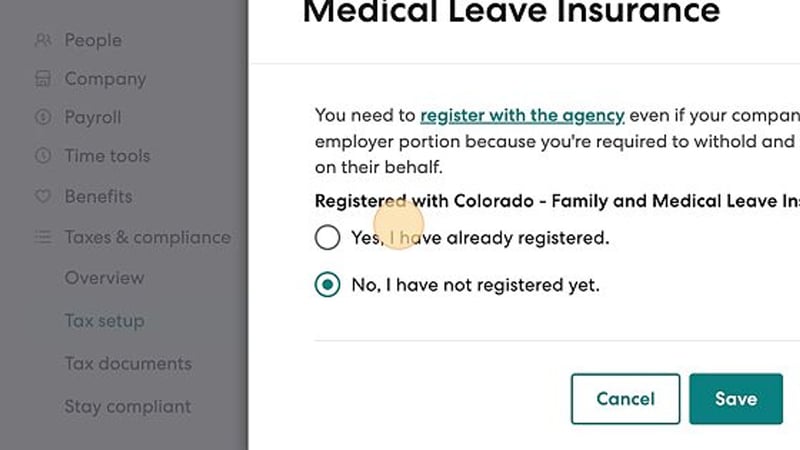
That's it!
Don't wait to set up your Colorado My FAMLI+ Account! This account must be set up in order for Gusto to submit premiums on your behalf.
Are you a small business owner feeling overwhelmed by the process of setting up a Colorado My FAMLI+ account? Let us help!
Book a free consultation with us today and let us handle the payroll for you.
Contact us now and ease your burden!
%20(1).png)
The Colorado Paid Family Leave Act (FAMLI) is a game-changing law that provides eligible workers with up to 16 weeks of paid family leave for certain...

Colorado's new mandatory retirement program, called the Colorado SecureSavings Program, goes into effect in January 2023. Learn more about the...
.png)
Managing payroll taxes, crucial for legal and effective business operation, can be complex. Accounting Prose simplifies this process, ensuring...